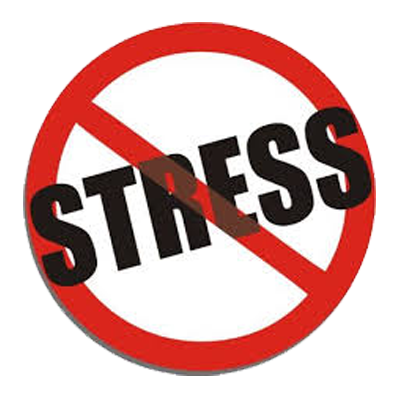We have had a good few requests regarding our automatic UDID collection system so we thought we would write a quick blog post to shed some light on the process. First let me explain how it all came about.
During the evolution of InstallFish one of the features that lingered on the hit-list was always automatic UDID collection. We knew this would make provisioning A LOT less problematic but the issue was finding a solution that streamlined the whole process and tied in with our mantra of keeping things simple.
We spent a lot of time playing with code snippets and tweaking logic here and there but never had a robust enough solution to include in any proper release. Various members of the team had a crack at it until the point we were left with a scattered code implementation and no clear idea of how it all came together.
It was time to bite the bullet, as more and more clients were frustrated retrieving their UDID via conventional means. So 2 of our tech leads locked themselves away in a quite room for a couple of days, went back to the drawing board and emerged at the other side with a UDID collection system that is as simple as it gets.
"Give me the skinny" I hear you say.... Ok it is this easy:
- Append your app url with /udid and tell your client to visit it on their Apple device
- They will be prompted for their name, have them input it and hit the submit button
- They will be prompted to install a provisioning certificate, have them accept it
- THATS IT! Seriously, the UDID will now be on its way to you via email and it will also be available to view via your app dashboard.
Expecting more? We did say it was easy!